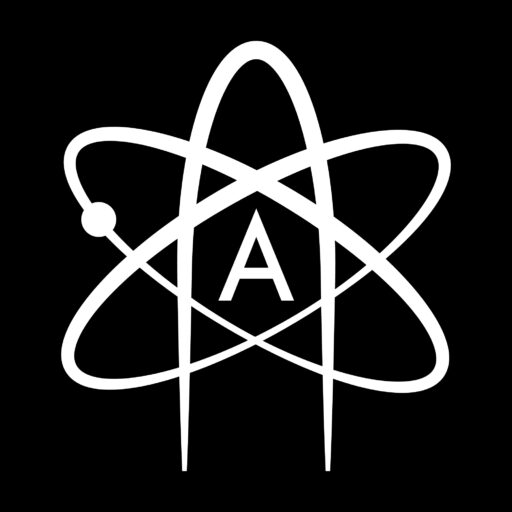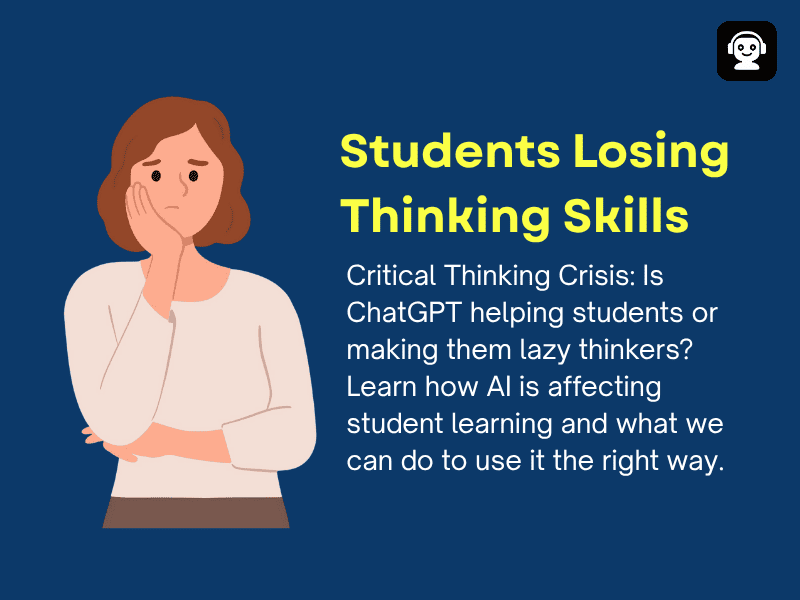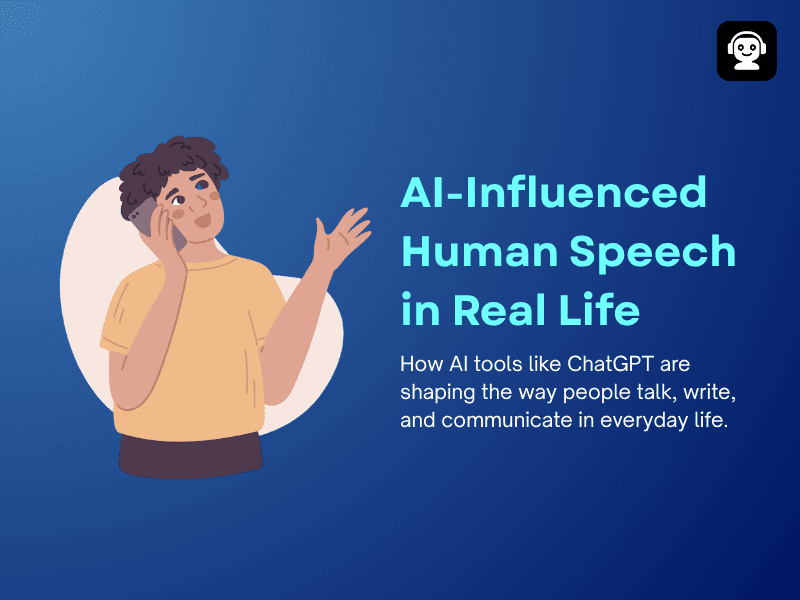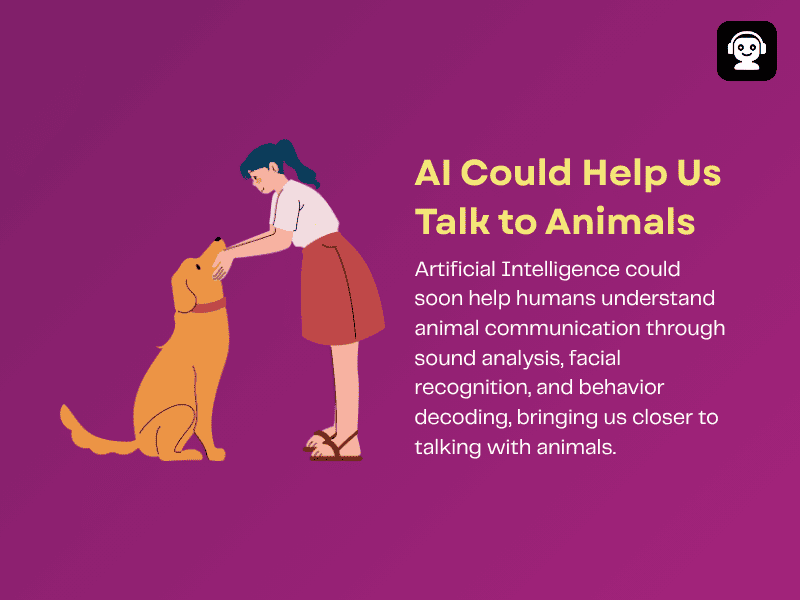How to use ChatGPT to create Canva Templates in 2025 (Step by Step Guide)
The idea of using ChatGPT with Canva to create templates and different designs is like having ProCanva without actually
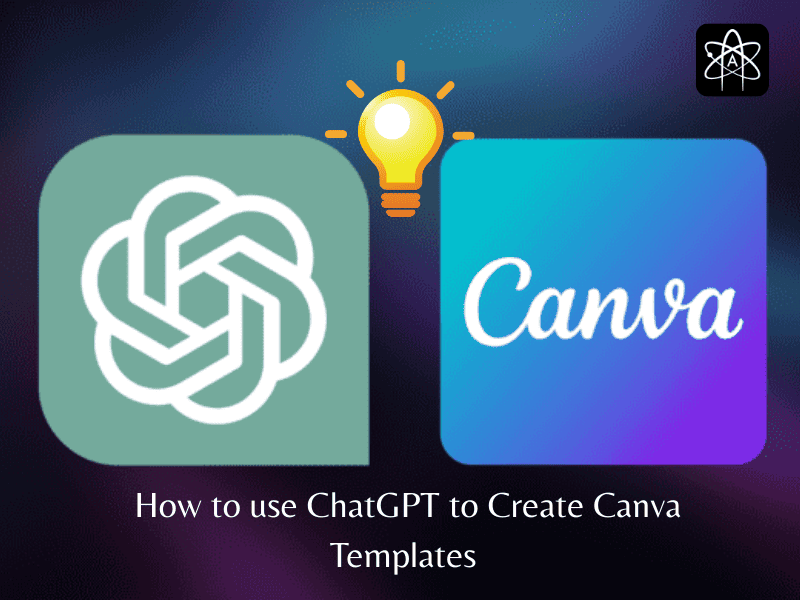
The idea of using ChatGPT with Canva to create templates and different designs is like having ProCanva without actually having it. This Canva templates using AI idea makes a lot of things easier to design, especially for someone who is not very good at it. ChatGPT helps you create some interesting ideas and designs, and sometimes it provides images also, which you can add there, and also helps in generating the content with a picture, and can also be a place to implement all those ideas.
You can also just paste any random picture from Canva, which was made by Someone on Canva, and if you want to make a similar one, then ask ChatGPT for a guide, and it will tell you the whole process. Here is the step-by-step guide on how to use ChatGPT to create Canva templates, so it can be easier.
How to Make Canva Templates Using ChatGPT
Step 1: Set Up the Workplace

You can create designs and receive assistance from ChatGPT without the pro version of either platform; however, to create effective designs, it is essential to purchase both platforms. First, purchase both platforms, and then add the Canva plugin in ChatGPT. Now, if you don’t know how to add the plugin, you can watch some ChatGPT Canva plugin tutorials on YouTube. Canva is also adding some AI tools to its features, which can make designing directly in chat even easier.
Step 2: Decide on the design:
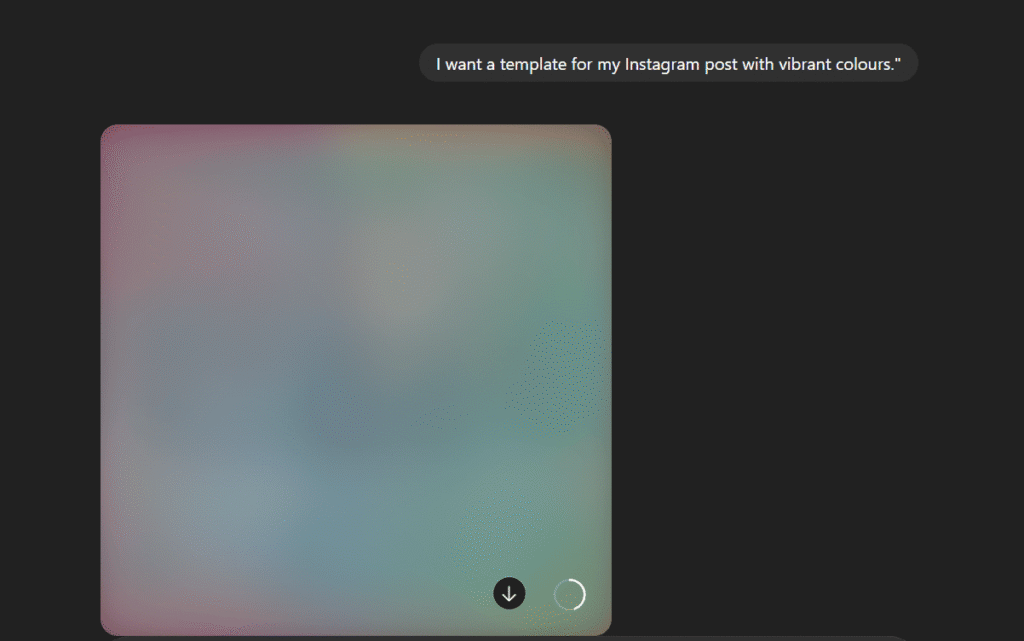
Before instructing ChatGPT, first, you should know why you are creating and what you want in design. First, select the purpose, like it’s for Instagram, posters, planners, or flyers. Second, decide on which style you want, like modern or traditional. The third is to decide the details, like layout, colours, and fonts. For example, to generate Canva templates with ChatGPT, you can type, “I want a template for my Instagram post with vibrant colours.”
Step 3: Ask ChatGPT for Templates
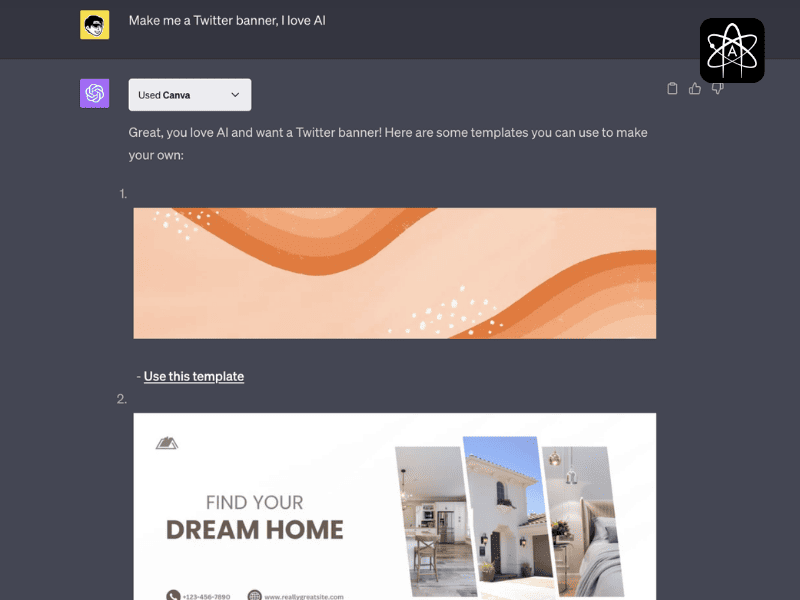
Now it’s time to type your design requirements in ChatGPT. Now, generate Canva templates with ChatGPT after adding the details, and the ChatGPT Canva plugin will give you a template suggestion according to your prompt.
Step 4: Customise and Edit in Canva
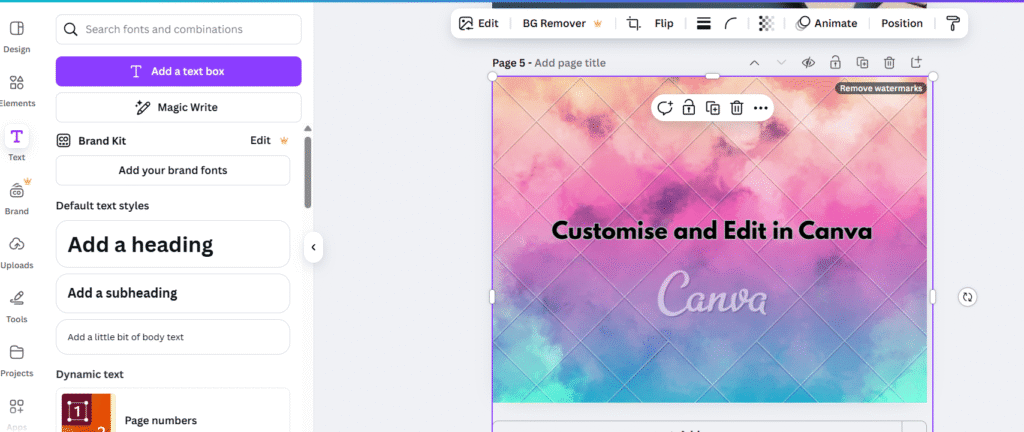
First, edit text; you can do that by replacing placeholder text with your words. You can try different fonts, and you can also use ChatGPT for suggestions. Add your logo, along with other graphics and images, to the picture; you can also seek assistance from ChatGPT for this task. For planners’ ebooks or brochures, repeat the same process on each page. This step is important in how to use ChatGPT to create Canva templates, because that’s where the real creativity gets done.
Step 5: Use Bulk Create (Optional)
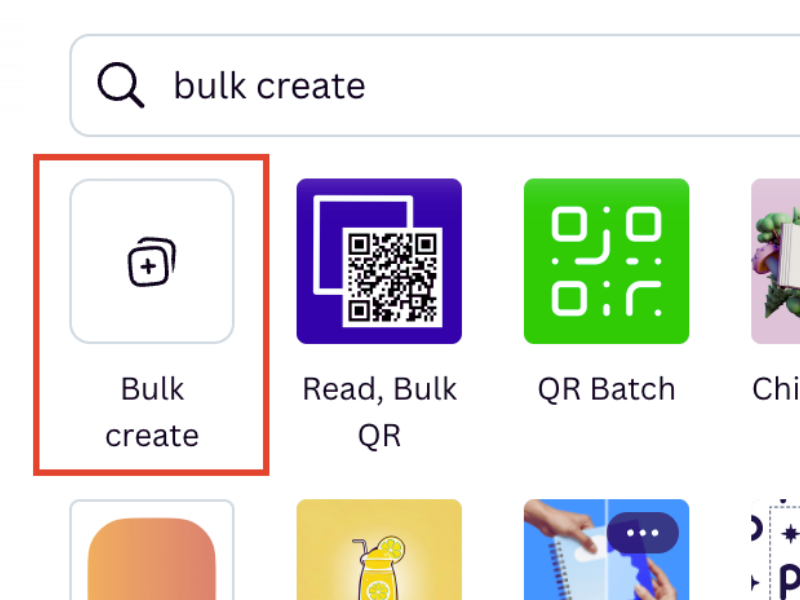
Now, in some cases, people require multiple designs at one time for quote cards, and for that, they can ask ChatGPT to generate a list of captions and quotes. After this, use ChatGPT Plus and Canva features for bulk creation to add all the different texts in your designs at once. One thing is, this bulk thing only works with frames and not grids.
Step 6: Save the design and share:
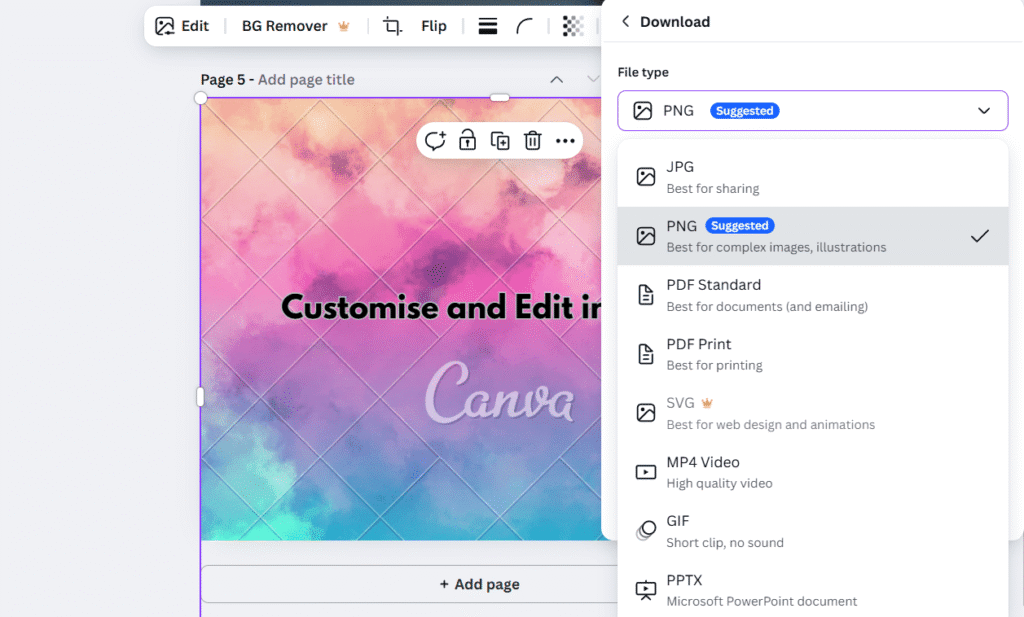
Now, after all the editing, this is the last step of how to use ChatGPT to create Canva templates. After completing the design, you can download it in different styles like JPEG, PDF, and PNG. If you don’t want to download, you can also directly share the links to your different templates. Now, if you created an attractive design that is worth buying, you can sell it on different platforms because you created Canva templates with ChatGPT Plus and Canva Plus, so the designs you created should be much better than the ones that can be easily created in the free version.
Why Canva Templates Using AI Work
- Easy: You don’t need to hire a graphic designer, nor do you need to learn high graphics to create perfect designs for yourself.
- Time saving: ChatGPT Plus Canva features help in creating designs in bulk at Canva, which obviously saves a lot of time for someone who usually deals with bulk design work.
- Fast: ChatGPT helps you give ideas and solve any design-related problems instantly.
- Flexible: You don’t need to stick to one prompt; you can change it anytime to design or make some new changes in your templates.
- Profitable: Now you can also do a business from it; by creating some amazing work, you can sell it online on different platforms, such as Shutterstock.
Quick Recap of How to use ChatGPT to create Canva Templates
ChatGPT helps you in giving ideas, and the canvas helps in making those ideas turn into reality. Here we saw how to use ChatGPT to create Canva templates, and this guide will always work when you have any confusion in the process of creating. This whole thing can also look hectic at first, but over time, you will learn things and become better with time, doing all things more smartly, smoothly, and faster.